Intro
Proxmox is presently my GUI of choice for using KVM. However, during Proxmox’s ISO install you are only given the choice of what disk to install but not the layout. There are other articles on how to do this but for VE 3.2 there is no single place you can find instructions because the partition type changed from MSDOS to GPT.
These instructions only concern fresh installs of Proxmox VE 3.2 from the ISO because if you upgraded — performed a dist-upgrade — your will retain the disk layout of 3.1.
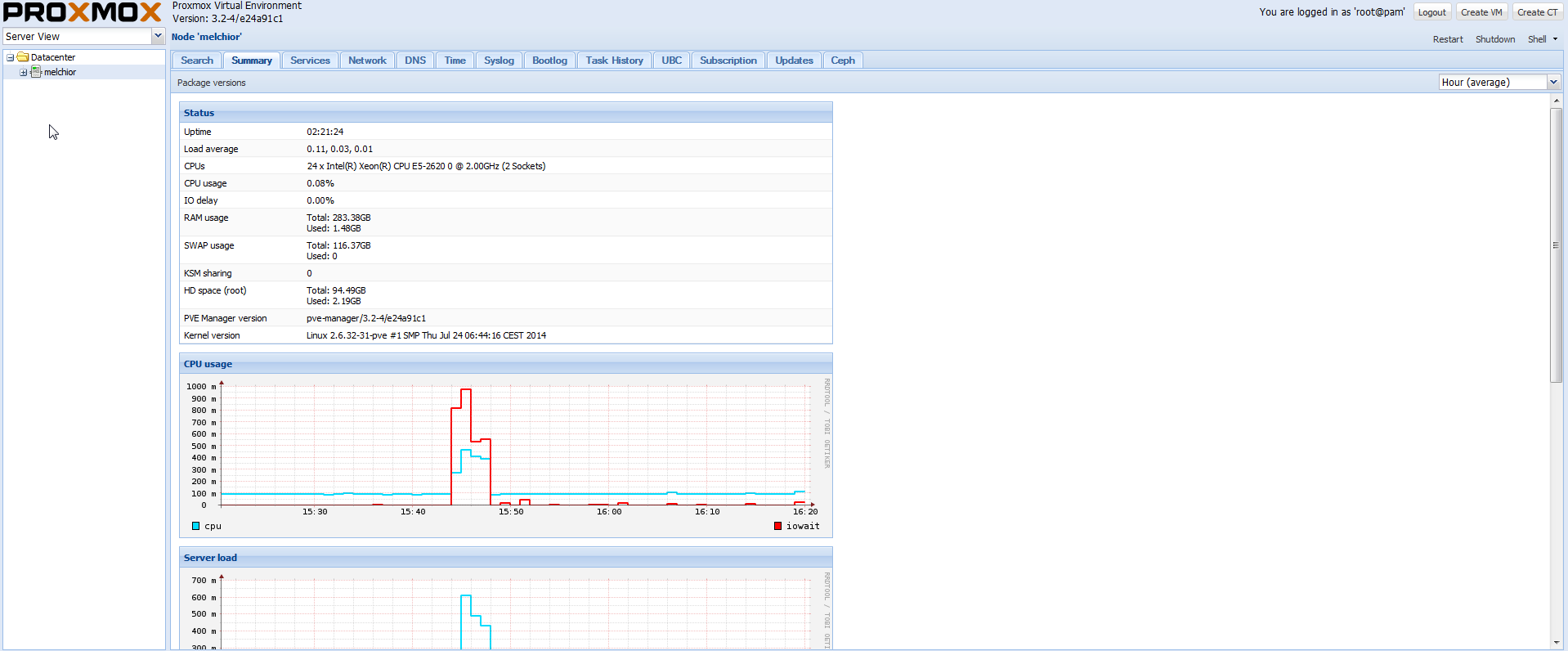
Fresh install of Proxmox VE 3.2
My setup
| Install type | Bare metal |
| Proxmox Version | 3.2-5a885216-5 built on 2014-05-06 |
| Install disk | /dev/sda: a WD 1TB black |
| Mirrored disk | /dev/sdb: a WD 1TB black |
| RAID setup | mdadm –level=1: mirror setup |
Step 1: Install and setup
Disk prep
Before you even start your install of Proxmox I highly recommend — unless you are sure about your disk history — that you boot into something like Kali Linux or System rescue CD and clear the two disks you intend to use for the OS mirror. It is a good idea when setting up RAID that you use the exact same disk models but it is not a requirement.
Once you boot into your live CD or choice use parted or gparted to clear all partitions on the disks you want to use. A second and very important step before setting up RAID is making sure the disks don’t have any hardware or software RAID metadata on them. Rather than worry about if the disks have this data just clear where it lives with these two commands — after you remove all partitions –.
The following command will clear the first 512*10 bytes of the disk. This is me being overzealous as the RAID metadata is only suppose to live in the first 512 bytes.
dd if=/dev/zero of=/dev/sdX bs=512 count=10
Then because some versions of RAID live in the last 512 bytes clear that as well.
dd if=/dev/zero of=/dev/sdX bs=512 seek=$(( $(blockdev --getsz /dev/sdX) - 1 )) count=1
Make sure you run both of these commands for each sdX where X is your drive (a/b/c/d etc). Now we can be certain no previous RAID data is going to cause major headaches and confusion with our install going forward.
Hint: if you find your /dev/md0 or /dev/md1 showing up as md126 or something similar after a reboot you probably didn’t clear the drives correctly.
Proxmox Install
Boot from your ISO or burned disk and perform the install. Keep track of which /dev/sdX you install to; in my example I am using /dev/sda as my install disk. Once your installation is completed you’ll want to make sure you have internet connectivity.
There is a good chance you don’t have a Proxmox community subscription so if you don’t have a license key follow the instructions in the link below to change over to the “pve-nosubscription” repo.
https://pve.proxmox.com/wiki/Package_repositories#Proxmox_VE_No-Subscription_Repository
Once you have completed these steps run the following commands to get your Proxmox install up to date
apt-get update apt-get dist-upgrade apt-get upgrade
Now that your Proxmox is up to date you’ll need to install MDADM to be able to perform RAID later on.
apt-get install mdadm
During mdadm’s install you will be prompted; feel free to leave the answers at default unless you know why you want to change them. Once this completes we can move to the next stage.
Step 2: Move /boot and grub to a software raid mirror
Understanding Proxmox partition layout
The default Proxmox partitioning after a fresh install looks like this:
(parted) print Model: ATA WDC WD1002FAEX-0 (scsi) Disk /dev/sda: 1000GB Sector size (logical/physical): 512B/512B Partition Table: gpt Number Start End Size File system Name Flags 1 1049kB 2097kB 1049kB primary bios_grub 2 2097kB 537MB 535MB ext3 primary boot 3 537MB 2000GB 2000GB primary lvm (parted)
We can see from this list that partitions 2 and 3 are the ones we need to mirror through MDADM. Remember that in my setup I am using /dev/sda and /dev/sdb but that you may have decided to use other disks so you will need to transpose your device names.
Cloning the installed partitions into RAID
Because Proxmox VE 3.2 uses GPT instead of MSDOS we have to use the tool sgdisk instead of sfdisk. Run the following commands to prep your blank second disk.
sgdisk -R=/dev/sdb /dev/sda sgdisk -t 2:fd00 /dev/sdb sgdisk -t 3:fd00 /dev/sdb
The first command copies the partition table from sda to sdb while the second and third set the partition types of /deb/sdb2 & /dev/sdb3 to RAID instead of boot/lvm. If you want to learn more partition flags and types sgdisk –list-types shows all types you can set. Your partition should now look like this:
(parted) select /dev/sdb Using /dev/sdb (parted) print Model: ATA WDC WD1002FAEX-0 (scsi) Disk /dev/sdb: 1000GB Sector size (logical/physical): 512B/512B Partition Table: gpt Number Start End Size File system Name Flags 1 1049kB 2097kB 1049kB primary bios_grub 2 2097kB 537MB 535MB primary raid 3 537MB 1000GB 1000GB primary raid (parted)
Create your RAID array
Since you already installed MDADM earlier on creating the two RAID arrays is simple. However, we are still booted off of a non-raid /dev/sdaX partition so we are going to add a “missing” disk that will later be replaced by /dev/sdaXs. The following commands will create the arrays:
mdadm --create /dev/md0 --level=1 --raid-disks=2 missing /dev/sdb2 mdadm --create /dev/md1 --level=1 --raid-disks=2 missing /dev/sdb3
During this step you will likely see the following complaint which is OK you can answer “y”
mdadm: /dev/sdd2 appears to contain an ext2fs file system
size=1950656K mtime=Tue Aug 19 11:12:27 2014
mdadm: Note: this array has metadata at the start and
may not be suitable as a boot device. If you plan to
store '/boot' on this device please ensure that
your boot-loader understands md/v1.x metadata, or use
--metadata=0.90
Continue creating array?Ultimately /dev/md0 is going to hold your /boot while /dev/md1 will hold your LVM partition.
Install /boot to your newly created /dev/md0
We are going to format /dev/md0 as ext3, copy grub to it and set it up as our /boot mount.
mkfs.ext3 /dev/md0 mkdir /mnt/tmp mount /dev/md0 /mnt/tmp cp -ax /boot/* /mnt/tmp umount /mnt/tmp rmdir /mnt/tmp
Now we just need to fix our /etc/fstab so it mounts /boot from MD0 instead of /dev/sda2 — below is a copy of my modified fstab —
/dev/pve/root / ext3 errors=remount-ro 0 1 /dev/pve/data /var/lib/vz ext3 defaults 0 1 /dev/md0 /boot ext3 defaults 0 1 #UUID=46b4d3d6-fdec-43b6-a4cb-3f8f8a9c6c10 /boot ext3 defaults 0 1 /dev/pve/swap none swap sw 0 0 proc /proc proc defaults 0 0
You can see I commented out the /dev/sda UUID and replaced it with /dev/md0. At this point we are ready to reboot but I must stress that this work requires accuracy and if mistakes are made you might need to start over because the system won’t boot. Once your reboot is complete typing the following command will show you were /boot was mounted from.
root@host:/# mount | grep boot /dev/md0 on /boot type ext3 (rw,relatime,errors=continue,user_xattr,acl,barrier=0,data=ordered)
Above we are simply asking the system /boot was mounted; /dev/md0 is the answer we want.
Tell GRUB to boot from /dev/md0
Next we need to make a few changes to update and reinstall grub.
echo 'GRUB_DISABLE_LINUX_UUID=true' >> /etc/default/grub echo 'GRUB_PRELOAD_MODULES="raid dmraid"' >> /etc/default/grub echo raid1 >> /etc/modules echo raid1 >> /etc/initramfs-tools/modules grub-install /dev/sda grub-install /dev/sdb update-grub update-initramfs -u
You shouldn’t get any errors during this process.
Add /dev/sda2 into the raid array
Just like you did for /dev/sdb2 we need to convert /dev/sda2 to a raid partition by typing:
sgdisk -t 2:fd00 /dev/sda
Once this is completed you can add it to the /dev/md0 array.
mdadm --add /dev/md0 /dev/sda2
Once you run the above command mdadm will “repair” the /dev/sda2 partition to mirror /dev/sdb2.
Step 3: Move the 3rd LVM partition over to /dev/md1
The root partition for Proxmox is installed on a logical disk managed by LVM, Moving this isn’t as simple as copying because it requires special steps to create the volume on /dev/md1 as well as to remove it from /dev/sda3.
Create new LVM volume
Run the following commands to move our root FS LVM from /dev/sda3 to /dev/md1
pvcreate /dev/md1 vgextend pve /dev/md1 pvmove /dev/sda3 /dev/md1
The move command takes a very long time — several hours for the 1TB blacks that I used –. If you’re running this over SSH and are concerned your session might timeout you can press “ctrl+z” and then type “bg && disown -a” to separate the task from your session.
Remove /dev/sda3 from the LVM volume
Once the pvmove above is completed we can safely remove /dev/sda3 from the volume which will enable us to add it to the /dev/md1 array.
vgreduce pve /dev/sda3 pvremove /dev/sda3
Add /dev/sda3 to the /dev/md1 array
The final step is to add our /dev/sda3 partition to the /dev/md1 array with the following two commands
sgdisk -t 3:fd00 /dev/sda mdadm --add /dev/md1 /dev/sda3
At this point /dev/sda3 will start healing to become a clone of /dev/sdb3. If you made it this far you are now running Proxmox VE 3.2 software raid!
Conclusion: Proxmox VE 3.2 on software raid
The extra work is worth it
Proxmox is a great ISO install for running KVM or OpenVZ. However, the installation does not give you options like software raid — I suspect to make it as simple as possible –. While performing the above steps may seem like a burden it gives you the safety of being able to lose one of your OS drives without having to introduce hardware RAID.
Don’t use this for VM storage
For several reasons I would recommend storing your VM disk files elsewhere.
- It’s good practice to have OS and data storage independent of each other
- I find that MDADM mirrored storage is much slower than single disk write performance
Below is a test on the array of two 1TB WD Blacks.
root@host:/tmp# dd if=/dev/zero of=./test.img bs=1M count=1024 conv=fdatasync 1024+0 records in 1024+0 records out 1073741824 bytes (1.1 GB) copied, 14.4757 s, 74.2 MB/s
Thanks
- The developers of Proxmox for making the most lightweight web UI for qemu-kvm I’ve seen https://www.proxmox.com/
- The admin of “Boff Blog” for translating a similar tutorial for 3.0 that was in German to a working 3.1 version http://boffblog.wordpress.com/2013/08/22/how-to-install-proxmox-ve-3-0-on-software-raid/
- The members of the unofficial IRC channel on freenode ##proxmox
Two small things we found:
1) Missing / after boot in “cp -ax /boot* /mnt/tmp”. Should be “cp -ax /boot/* /mnt/tmp”
2) Missing pve after vgreduce in “vgreduce /dev/sda3”. Should be “vgreduce pve /dev/sda3”
Thanks for noticing those mistakes. I have updated the tutorial to reflect both corrections. Additionally I will be adding a new node to my own production setup within the next day or so. I will make sure to follow this tutorial to the letter to verify its’ integrity and fix any other errors I find along the way.
Thank you for a great tutorial!
I encountered an issue on a completely fresh install of Proxmox 3.3 (both sda and sdb unpartitioned) in the ‘mdadm –create /dev/md0’ step, because a md0 array already existed (probably configured when mdadm was installed). So I had to do the following steps before continuing with the guide:
1) mdadm –stop /dev/md0
2) mdadm –remove /dev/md0
Also, before the reboot, the following was required to allow success on the boot (otherwise the boot loader complained about an ext2 filesystem issue):
1) mdadm –zero-superblock /dev/sda1
2) remove the md0 array definition from mdadm.conf
3) mdadm –detail –scan >> /etc/mdadm/mdadm.conf
I’m glad you ran into this issue because I’ve had trouble verifying hurdles in the installation where the disks used have previously been in a raid array. It appears that wiping the first and last sectors of the disk isn’t enough. I will add your steps to my disk prep section as I do recall at one point having to do what you just described.
I’m glad this tutorial works on 3.3 — I haven’t performed a fresh 3.3 install myself, just upgrades –.
After big headache I’ve been able to discover that raid1 was not recognized at boot on a new and fresh Proxmox 3.3 installation because of /etc/default/mdadm
SOLVED by changing in /etc/default/mdadm
-AUTOSTART=false
+AUTOSTART=true
Thanks you for this great guide.
In addition, at the last reboot the server did not start complaining it was unable to find /dev/pve/root because initramfs is not aware of the raid (Thanks to Martin Dimov in http://www.cesararaujo.net/en/proxmox-v3-software-raid/ )
SOLVED by changing, again in /etc/default/mdadm
-INITRDSTART=’none’
+INITRDSTART=’all’
before the last update-initramfs -u (in the “Tell GRUB to boot from /dev/md0” step)
Dear Mark,
thank you for this great manual. I managed to setup the raid for Proxmox with its guidance.
I failed two times though rebooting after changing the fstab. Only when I worked myself through the next part “Tell Grub to boot from /dev/md0” and then rebooted I could continue with the next steps.
Maybe you could verify, if that step should be made before rebooting.
With kind regards, Jens Hellermann.
Is using md-raid 1 only ‘bad’ for performance reasons? Or does it bring stability issues as well?
I’m building a slim energy efficient server with intel 1265Lv2 + 32Gb ram and 2x 3TB WD RED drives.
Most of the vm’s will be idling most of the time. Bunch of vm’s but most for personal usage. (mail, www, Shell-mess-about-machine, pfsense … some testing vm’s)
I might add a 3rd disk for running fast-vm’s that backup nightly to 1 backup-vm that lives on raid1.
Dear mark,
thank you for your great work! At the “Create new LVM volume” i run in an error
root@monschauer:~# pvcreate /dev/md1
Can’t initialize physical volume “/dev/md1” of volume group “pve1” without -ff
root@monschauer:~# pvcreate /dev/md1 -ff
Really INITIALIZE physical volume “/dev/md1” of volume group “pve1” [y/n]? y
Can’t open /dev/md1 exclusively. Mounted filesystem?
md1 is not mounted
Any idea what happens to me?
Thank you, Walter
Hi Walter.
Same issue for me!
Did you find a solution for “Can’t initialize physical volume “/dev/md1″ of volume group “pve1″ without -ff”?
Regards,
Sergio
Hi sergio,
unfortunately not, i surrendered :-(
yours Walter
On Proxmox 3.3
When executing:
# grub-install /dev/sdb
/usr/sbin/grub-probe: error: no such disk.
Auto-detection of a file system of /dev/md0 failed.
Please report this together with the output of “/usr/sbin/grub-probe –device-map=/boot/grub/device.map –target=fs -v /boot/grub” to
To get around the issue:
grub-install –recheck /dev/sda
grub-install –recheck /dev/sdb
regards,
I finished the instructions and all seemed fine, but when I came to reboot the Grub menu has come up with File Not Found and now I have a grub rescue> prompt :(
It’s OK. I fixed it.
I had to use a SystemRescueCD, then start mdraid, start the lvm, find the lvm volumes, make the logical volumes active (important), then mount /boot, pve-root and pve-data to be to chroot, grub-install /dev/sd{a,b,c}, update-grub and update-initramfs -t -u, and then reboot.
I have wiki’d it here…
http://wiki.indie-it.com/index.php?title=Proxmox#HOWTO:_Change_To_Software_RAID_and_LVM
…thanks for writing this page.
Paul
I’ve extended this method to a LVM on RAID10(mdadm) configuration.
root@oliveto:~# lsblk
NAME MAJ:MIN RM SIZE RO TYPE MOUNTPOINT
sda 8:0 0 931.5G 0 disk
├─sda1 8:1 0 1M 0 part
└─sda2 8:2 0 931.5G 0 part
└─md0 9:0 0 1.8T 0 raid10
├─pve-root (dm-0) 253:0 0 96G 0 lvm /
├─pve-swap (dm-1) 253:1 0 15G 0 lvm [SWAP]
├─pve-data (dm-2) 253:2 0 32G 0 lvm /var/lib/vz
└─pve-boot (dm-3) 253:3 0 512M 0 lvm /boot
sdb 8:16 0 931.5G 0 disk
├─sdb1 8:17 0 1M 0 part
└─sdb2 8:18 0 931.5G 0 part
└─md0 9:0 0 1.8T 0 raid10
├─pve-root (dm-0) 253:0 0 96G 0 lvm /
├─pve-swap (dm-1) 253:1 0 15G 0 lvm [SWAP]
├─pve-data (dm-2) 253:2 0 32G 0 lvm /var/lib/vz
└─pve-boot (dm-3) 253:3 0 512M 0 lvm /boot
sdc 8:32 0 931.5G 0 disk
├─sdc1 8:33 0 1M 0 part
└─sdc2 8:34 0 931.5G 0 part
└─md0 9:0 0 1.8T 0 raid10
├─pve-root (dm-0) 253:0 0 96G 0 lvm /
├─pve-swap (dm-1) 253:1 0 15G 0 lvm [SWAP]
├─pve-data (dm-2) 253:2 0 32G 0 lvm /var/lib/vz
└─pve-boot (dm-3) 253:3 0 512M 0 lvm /boot
sdd 8:48 0 931.5G 0 disk
├─sdd1 8:49 0 1M 0 part
└─sdd2 8:50 0 931.5G 0 part
└─md0 9:0 0 1.8T 0 raid10
├─pve-root (dm-0) 253:0 0 96G 0 lvm /
├─pve-swap (dm-1) 253:1 0 15G 0 lvm [SWAP]
├─pve-data (dm-2) 253:2 0 32G 0 lvm /var/lib/vz
└─pve-boot (dm-3) 253:3 0 512M 0 lvm /boot
As you can see, I’ve moved boot onto the lvm and I’ve shrunk pve-data temporarily while I move this around. I plan to now attach VMs on ISCSI.
Anyone have experience with this arrangement? If so, what is the proper way to handle the 1MB GPT/bios_grub partition across a raid set like this?
Hello
I installed proxmox 3.3, and wanted to mograte to linux raid, but when i rebooteed system after editing /etc/fstab, i got an error Couldn`t find device with uuid … Unable to find LVM volume pve/root.
What is wrong ?
Just wanted to say thank you for this tutorial! We have been in the plans of migrating our VMs all to ProxMox and their respective storage to Ceph through ProxMox. With this I had setup all of the systems with raid 1 on the boot drives and today (about 3 weeks into stability testing) one of the boot drives failed – the server chugged along happily and I was easily able to shut it down (one of the ceph boxes), replace the drive, add it to the array and it is rebuilding itself. Without this guide I think that box would have been lost and I would be rebuilding it from scratch!
Great feedback, nothing feels better than when a precaution implemented actually saves the day!
I’d like to add that I followed this tutorial with Proxmox 3.4 and it worked. The only thing that threw me for a loop was some “‘null’ not found” error during ‘grub-install’ for both drives. I didn’t make any changes and continued with the guide and it all worked out. My array is currently rebuilding. Thank you for this.
Can I add my thanks – a really clear tutorial and very helpful!
Also just wanted to note for the benefit of others that I did see some warnings when installing grub to sda1 and sda2:
root@proxmox:~# grub-install /dev/sda
Installing for i386-pc platform.
grub-install: warning: Couldn’t find physical volume `(null)’. Some modules may be missing from core image..
grub-install: warning: Couldn’t find physical volume `(null)’. Some modules may be missing from core image..
Installation finished. No error reported.
I haven’t chased down the root cause, but it appears to be a similar problem to that discussed at http://serverfault.com/questions/617552/grub-some-modules-may-be-missing-from-core-image-error
I decided to just risk it and reboot to see if it cleared the warning, as it did for various of the people posting on the page above. The server came back fine and installing grub works cleanly now.
So I tried to follow this guide for Proxmox 3.4. It was pretty similar, except /boot is part of the root partition, and /dev/sda2 is mounted at /boot/efi.
So I did the changes accordingly, copied /boot/efi to /dev/sdb2 and set up /dev/md0 and changed /etc/fstab accordingly, rebooted and everything worked.
However, when I tried to continue with the LVM partition, everything seems to work until I reboot, and I get thrown into the grub-rescue-prompt saying it can’t find lvmid/[long UUID].
I’m dead stuck here, and have no idea what to do or how to fix this.
I tried using a live Linux Mint, but it’s unable to work with the files inside the raid inside the lvm system.
Any suggestions?
I am having problems getting this to work on 3.4-11
I get to the point of editing /etc/fstab and the UUID line is not there (as it was in 3.4-3 which I had this working beautifully on), and if I add the line that used to work before – to boot off of /dev/md0 – after reboot I am told there is no /dev/md0 and am put into a recovery console. So I remove that line from fstab, reboot without any issue, and sure enough there is no md0.
Have to put off upgrading all my nodes because this will break them all for sure.
[…] http://kbdone.com/proxmox-ve-3-2-software-raid/ […]
After the second half of the mirrors are added, why is the second modification of mdadm.conf needed? On my system, mdadm.conf was the same before and after.